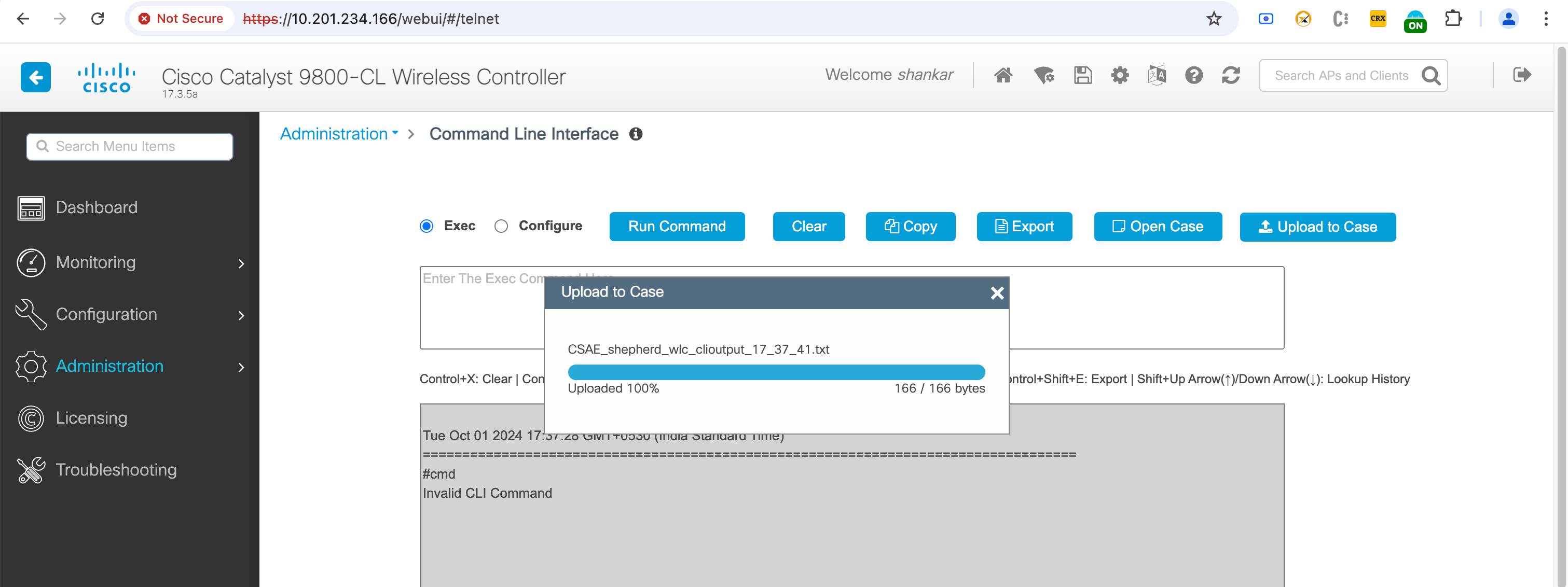Use Cases for Catalyst 9800 Series Wireless LAN Controllers
Step 1: Install the Chrome Extension
- Download and Install: Download the Cisco In Product Support Chrome extension from the Chrome Web Store and click "Add to Chrome" to install it, ensuring the browser extension is available for immediate use.
- Enable Extension: Once the extension is installed, ensure it is enabled by checking the extensions menu in Chrome and confirming that the Cisco In Product Support is active.
Step 2: Activate the Extension
- Navigate to Catalyst 9800 Series Wireless LAN Controllers: Open Chrome and navigate to a supported Cisco product such as Catalyst 9800 Series Wireless LAN Controllers to initiate the activation process.
- Pop-Up Activation: Upon visiting the supported product page, you will see a pop-up that says, "Unleash the power of TAC virtual assistants and activate Cisco In Product Support extension."
- Click to Activate: Click on the pop-up notification to trigger the authentication workflow.
- Authenticate: Complete the authentication process by entering your credentials and verifying your identity.
- Confirmation: Once authenticated, you will see that the extension is marked as "On," and your name will appear when you click on the extension icon in the Chrome toolbar.
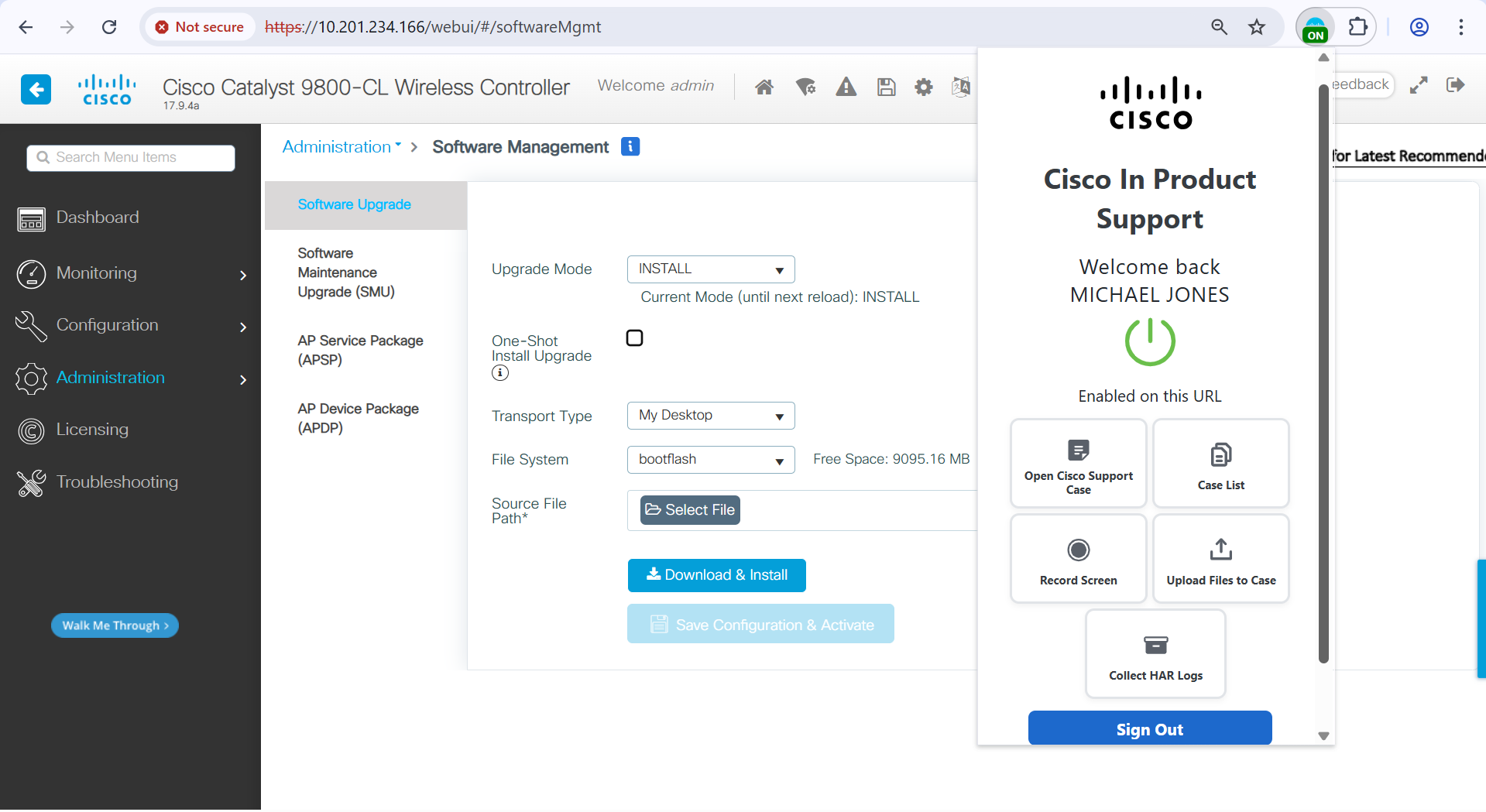
Initiating a Case
In the Troubleshooting sections, where various logs and traces are collected, users have the option to initiate a service case directly from the source of the file. This integrates the case creation process into the troubleshooting workflow seamlessly.
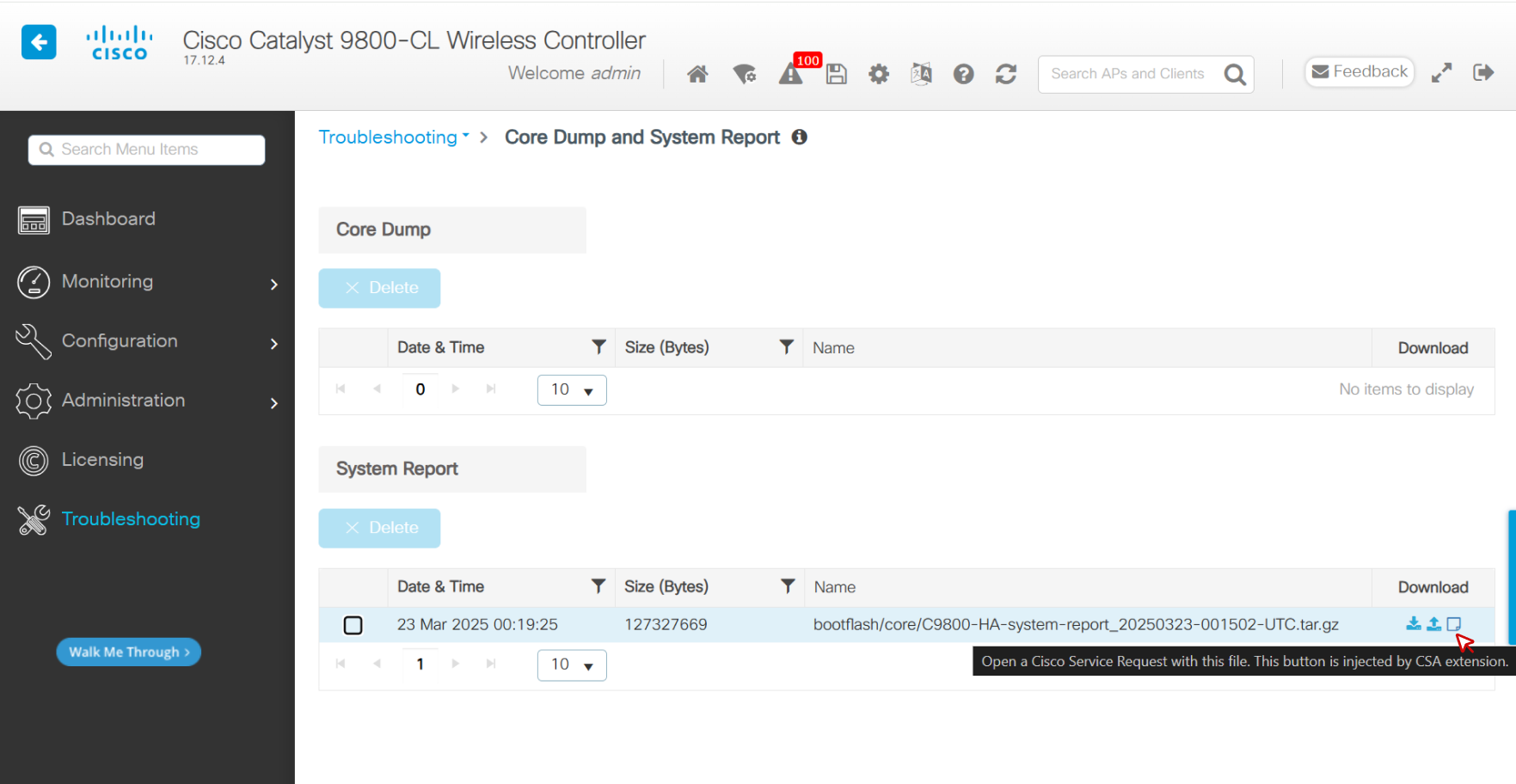
Process
- Create Case: Select the "Create Case" option at the point of file collection.
- Auto-Fill Entries: The Cisco Support Case Manager (SCM) is automatically launched with entries pre-filled based on the collected data.
- Submit Case: After selecting the appropriate keywords, submit the case. The extension detects the case opening and automatically uploads the relevant file onto the newly opened Cisco Support Case.
Usage for Custom Case Open
- Navigate to Troubleshooting > Radioactive Trace
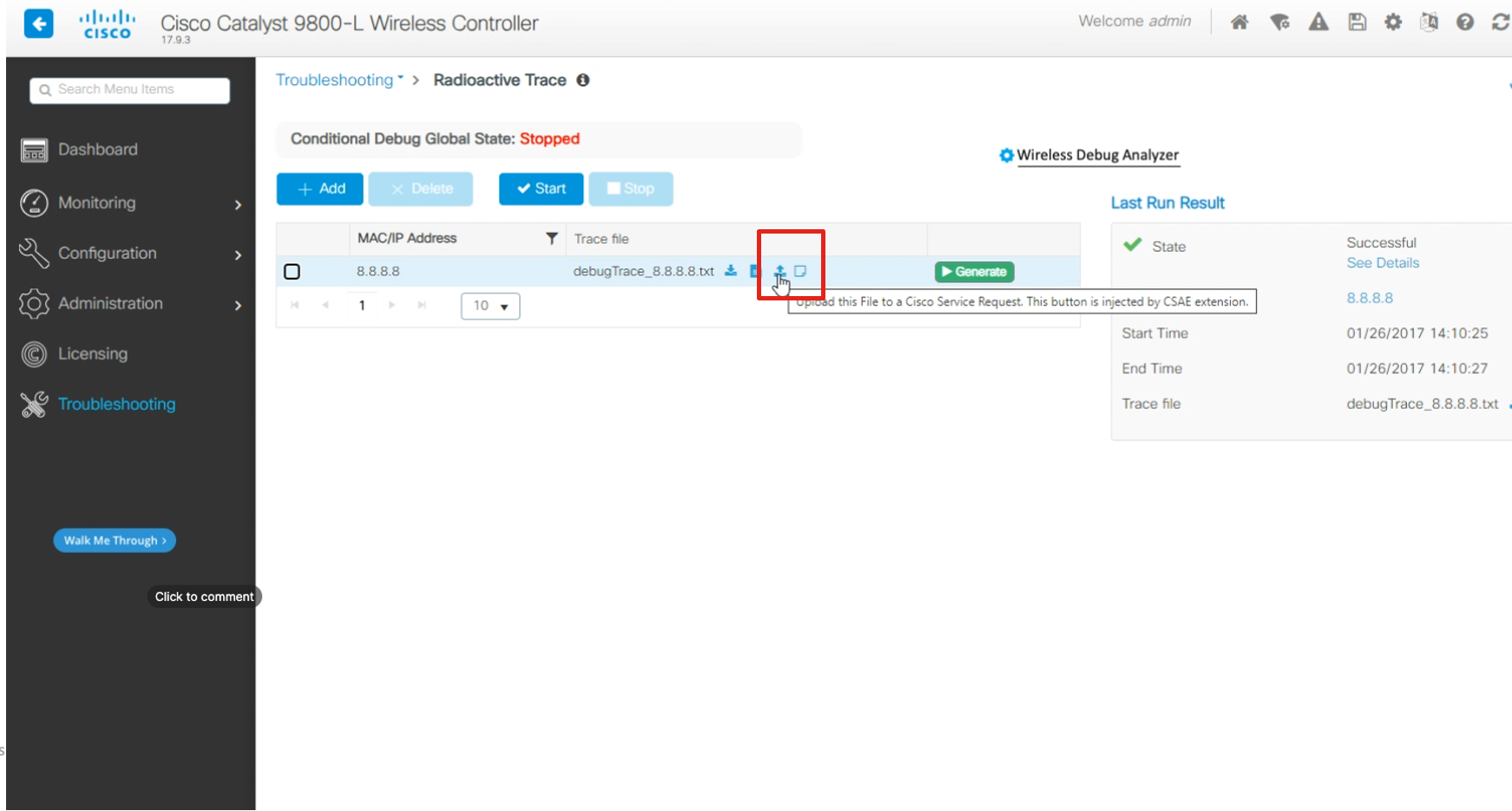
- Navigate to Troubleshooting > Syslog
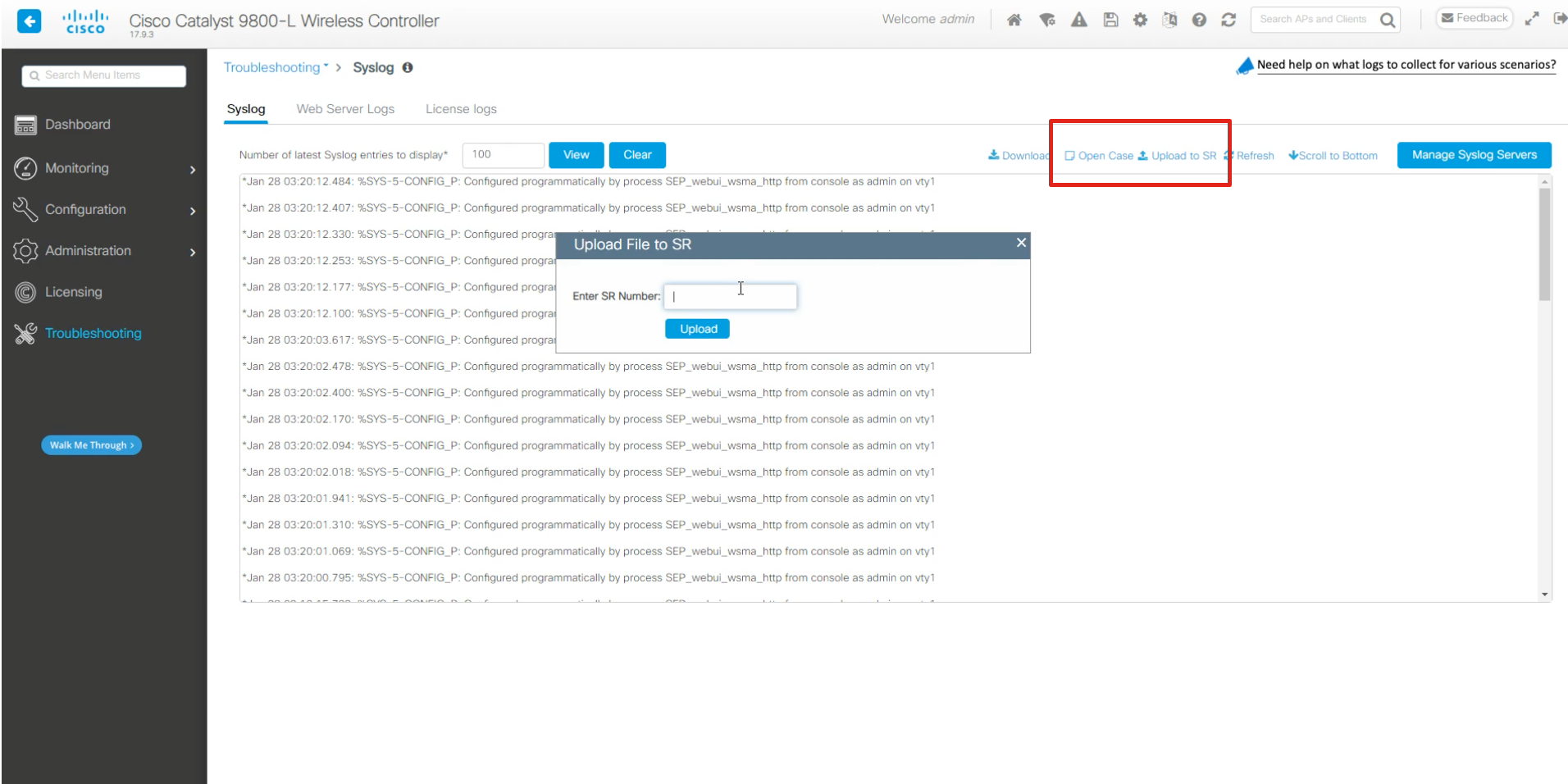
- Navigate to Troubleshooting > Debug Bundle
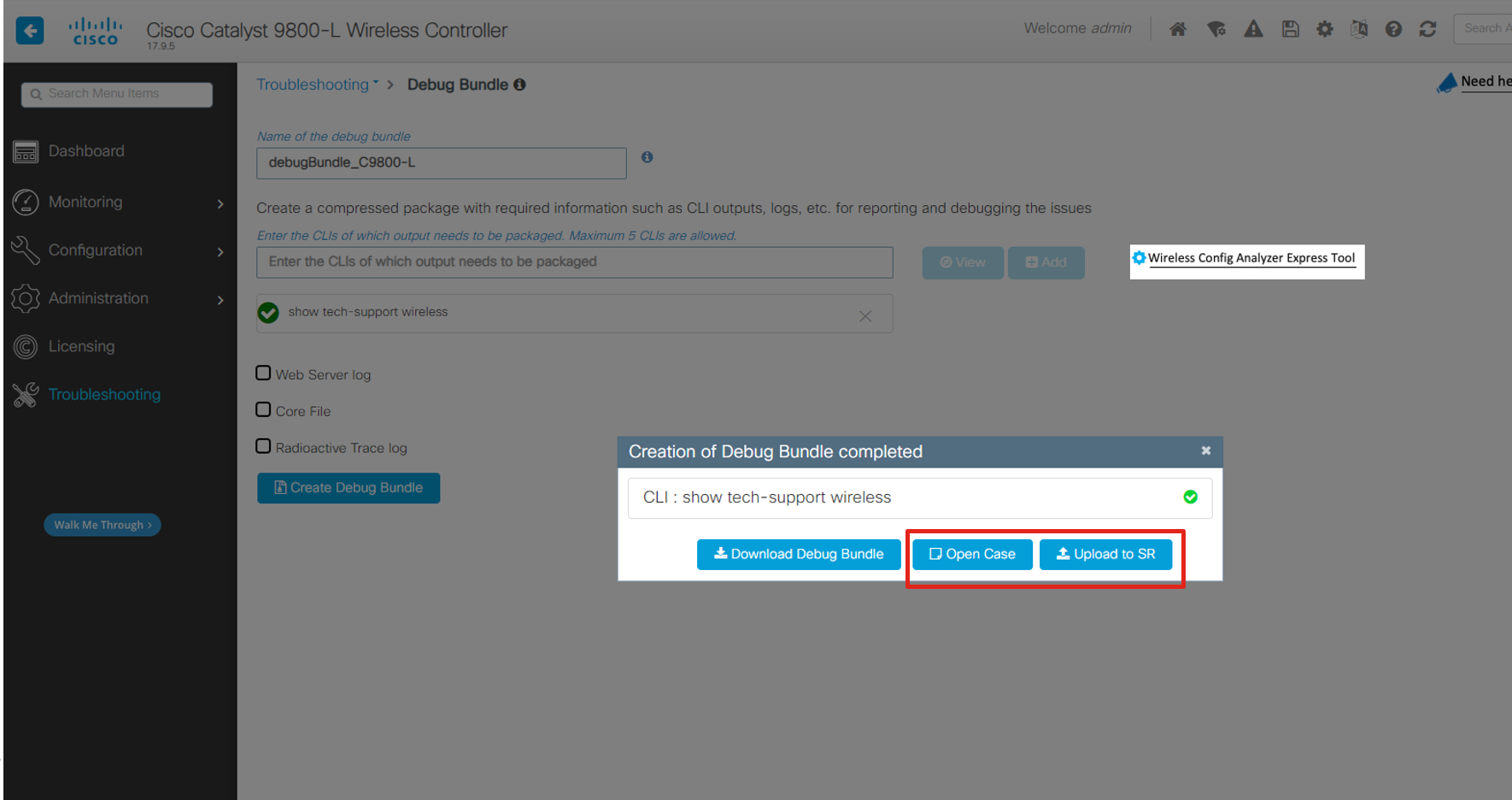
- Navigate to Troubleshooting > Core Dump and System Report
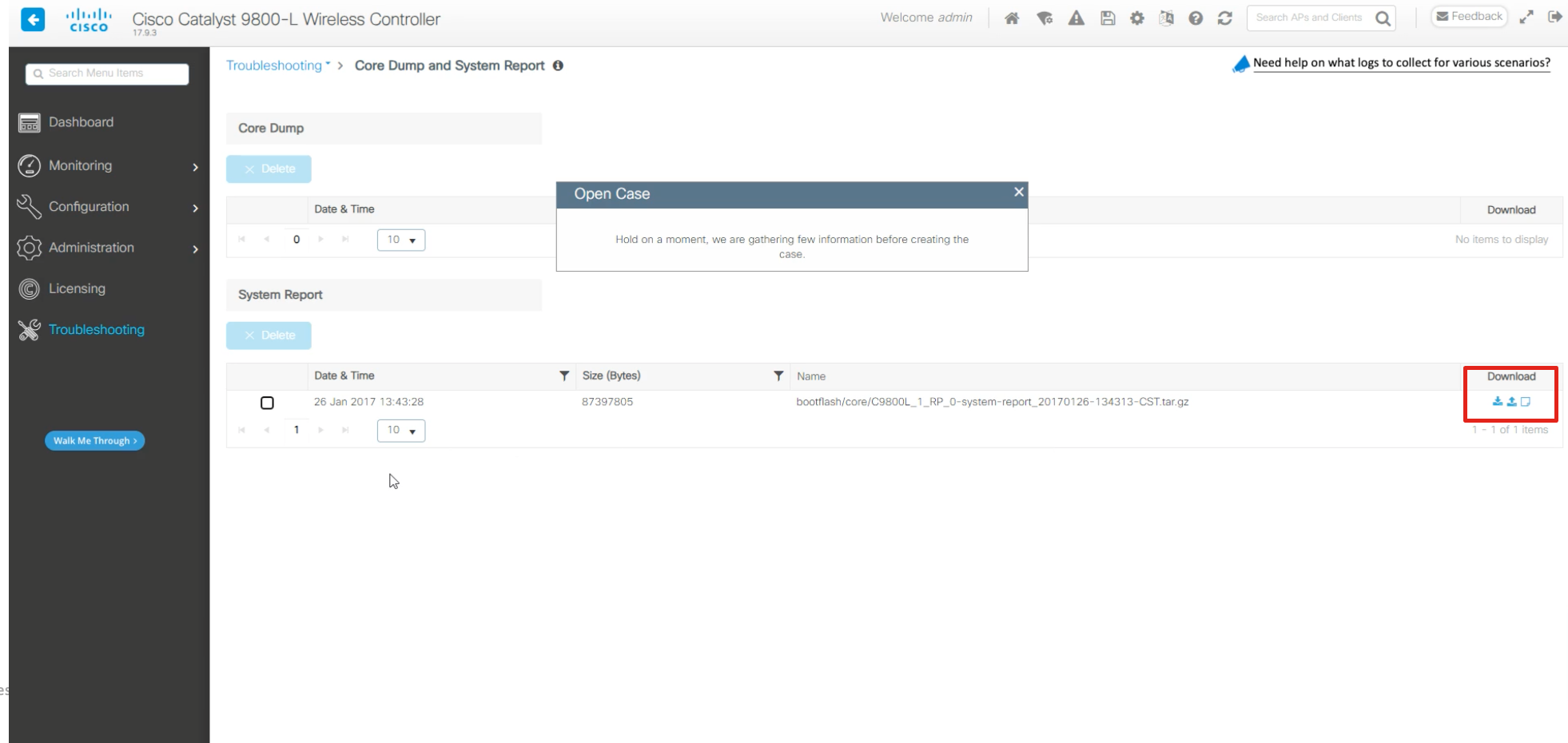
- Navigate to Administration > Management > File Manager
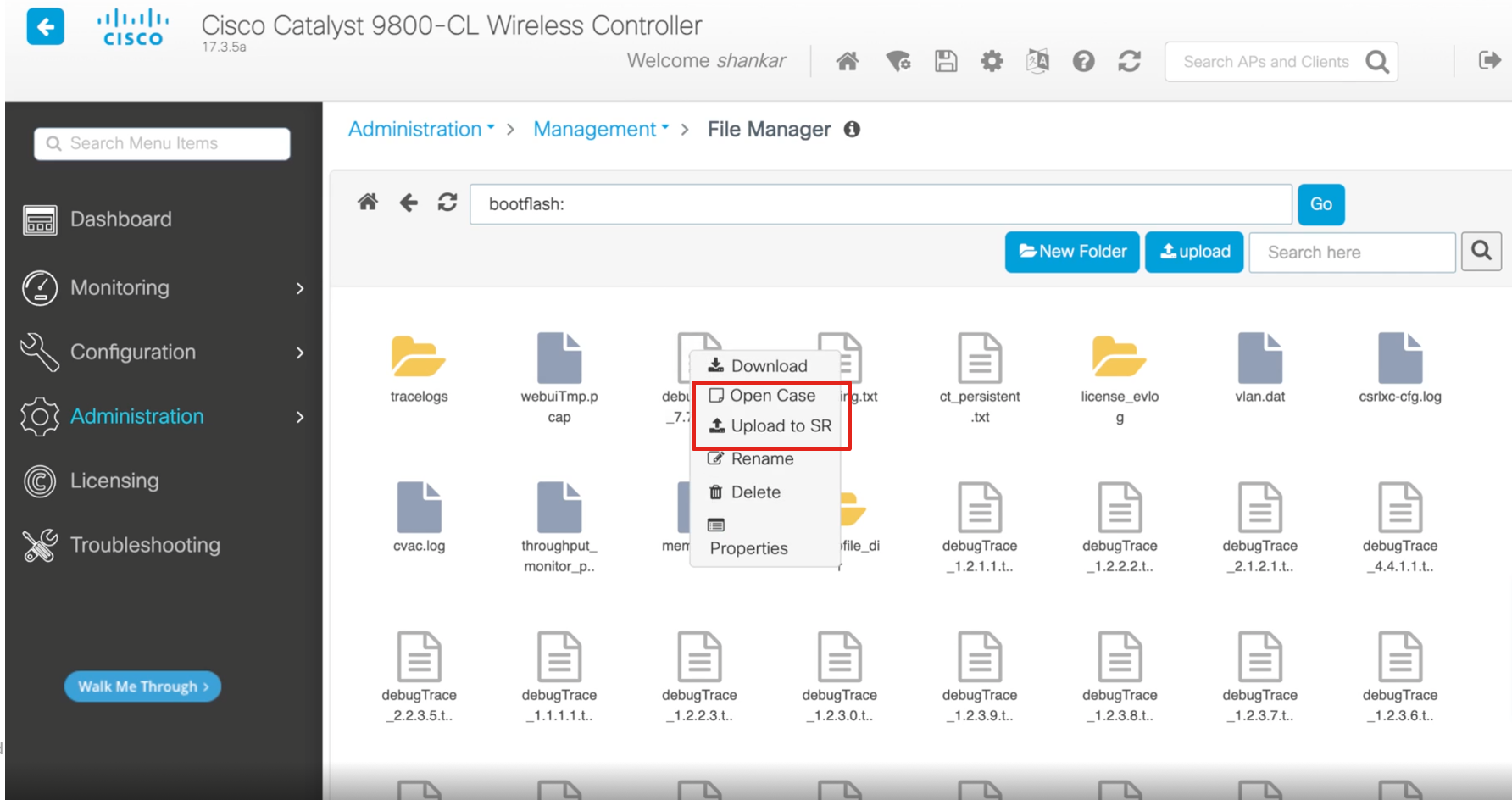
- Navigate to Troubleshooting > Packet Capture
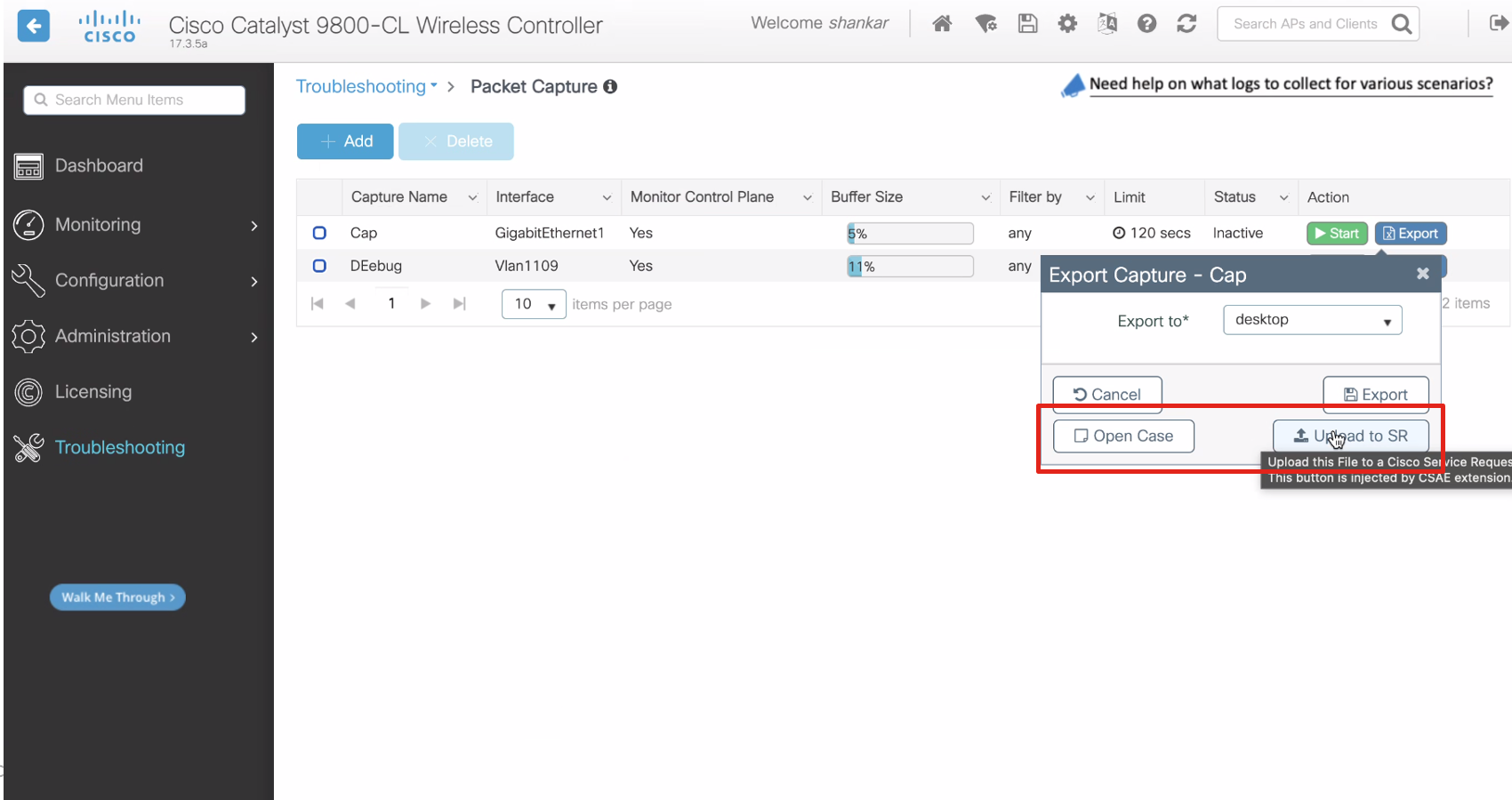
- Navigate to Administration > Command Line Interface
Step 3: Using the Extension Features
A. General Case Opening
- Open Extension: Click on the Cisco In Product Support extension icon located in the Chrome toolbar to open the extension interface.
- Select 'Open Support Case': In the extension interface, choose the option to open a new support case, which will guide you through the necessary steps.

- Record Issue: Optionally, use the screen recording feature to capture and explain your issue visually and verbally, which can be extremely helpful for the support team (detailed instructions in Section B).
- Submit Case: Fill in the required details, such as the issue description and relevant information, and submit your support case through the extension interface.

B. Case Listing
Viewing Created Cases
- View Case List: To see the details and status of your created cases, click 'Case List' in the In-product Support extension.

- Cases Created: Once loaded, you'll see a list of your cases, including the Support Request number, Case title, Severity, last updated date, created date, and the current status.

- Expand for More Details: Expand any case row to view additional information, such as the case owner and manager details. You'll also have the option to view your case in SCM.

Search and Filter
- Search: Use the search field to find a specific case by entering the complete Cisco Support Case number. Partial entries will only match items that are currently visible.

- Filter: Filter cases by their status such as Open, Draft, or Closed, to quickly sort and view only the cases relevant to your needs. Only cases matching the selected status will be shown.

More Actions
- Refresh List: Click the refresh button to update the case list and display the most recent changes or updates.
- Sort Cases: Organize your cases by sorting the table rows based on different columns, such as date created, severity, or status.
- Navigate Pages: Easily browse through multiple pages of cases using the pagination controls at the bottom of the list.
C. Recording Your Screen
- Start Recording: Click on the extension icon in the Chrome toolbar and select the "Record Screen" option to initiate the screen recording process.

- Choose Recording Area: You will be prompted to select whether you want to record a specific Chrome tab, the entire browser window, or your entire desktop screen.

- Microphone Permission: Optionally, allow the extension to access your microphone to provide an audio explanation of your issue, enhancing the clarity of your recording.

- Begin Recording: Follow the on-screen instructions to start the screen recording, capturing all relevant actions and information.

- Add Screenshots: During the recording, you can double-click any screen to add a screenshot, which will be included in the support case along with the video recording.
- Stop Recording: To stop the recording, click the "Stop" option in the floating bar at the bottom of the screen or click on the extension icon and select the stop recording button.
- Upload Recording: Once the recording is stopped, you will have the option to upload the video to an existing case by entering the nine-digit Cisco Support Case number or open a new case.

D. Upload Local File to Case
- Upload File: Click ‘Upload Files to Case’ in the extension interface.

- Choose File: In the modal that pops up, click 'Choose file’ and browse through your local files to upload the preferred file.
- Select Case: Enter an existing Cisco Support Case number or open a new case to upload your file to.

- Allowed File Types: Allowed file extensions include jpg, png, mp4, and zip files. If .pkg or .exe files are uploaded, the pop-up will prompt an error message.
- Case Number Search: Conveniently, you can also enter a case number to search from a list of existing cases.
- Upload Confirmation: After clicking ‘Upload,’ allow a moment for your file to be added to the case. You will receive a confirmation prompt once your file has been successfully uploaded. Additionally, you have the option to cancel the upload while it is in progress.
E. Collect HAR Logs
- Initiate Log Capture: To capture HAR logs, click the 'Collect HAR logs' button in the extension pop-up.

- Navigation Instructions: You will be prompted with a message to reproduce the steps of your issue to ensure the HAR logs are accurately collected.
- Start Capture: Click ‘OK’ on the pop-up to initiate HAR log collection on the product page.

- Stop Capture: Once you have reproduced your steps, stop the collection by clicking the ‘Stop collecting’ button on the floating tab or open the extension pop-up and click on the ‘Collect HAR logs’ button again. Confirm the stop action in the prompt.
- Upload Logs: After stopping, a modal pop-up will appear. You can upload your HAR logs by entering a case number to add them to an existing case or creating a new case for the issue you've captured.

- Download Log File: Click the ‘Download’ icon to save a local (zip file) on your device.
Smart Tips within Portal
- Smart Tooltips: Smart tooltips dynamically attach to elements of the WLC to provide helpful hints, links to YouTube videos, or information about programs like the Collecting Logs and Debug Bundle on Catalyst 9800 Wireless Controller.
- Example: In the WLC troubleshooting page, tooltips may highlight steps on collecting logs and debug bundles.
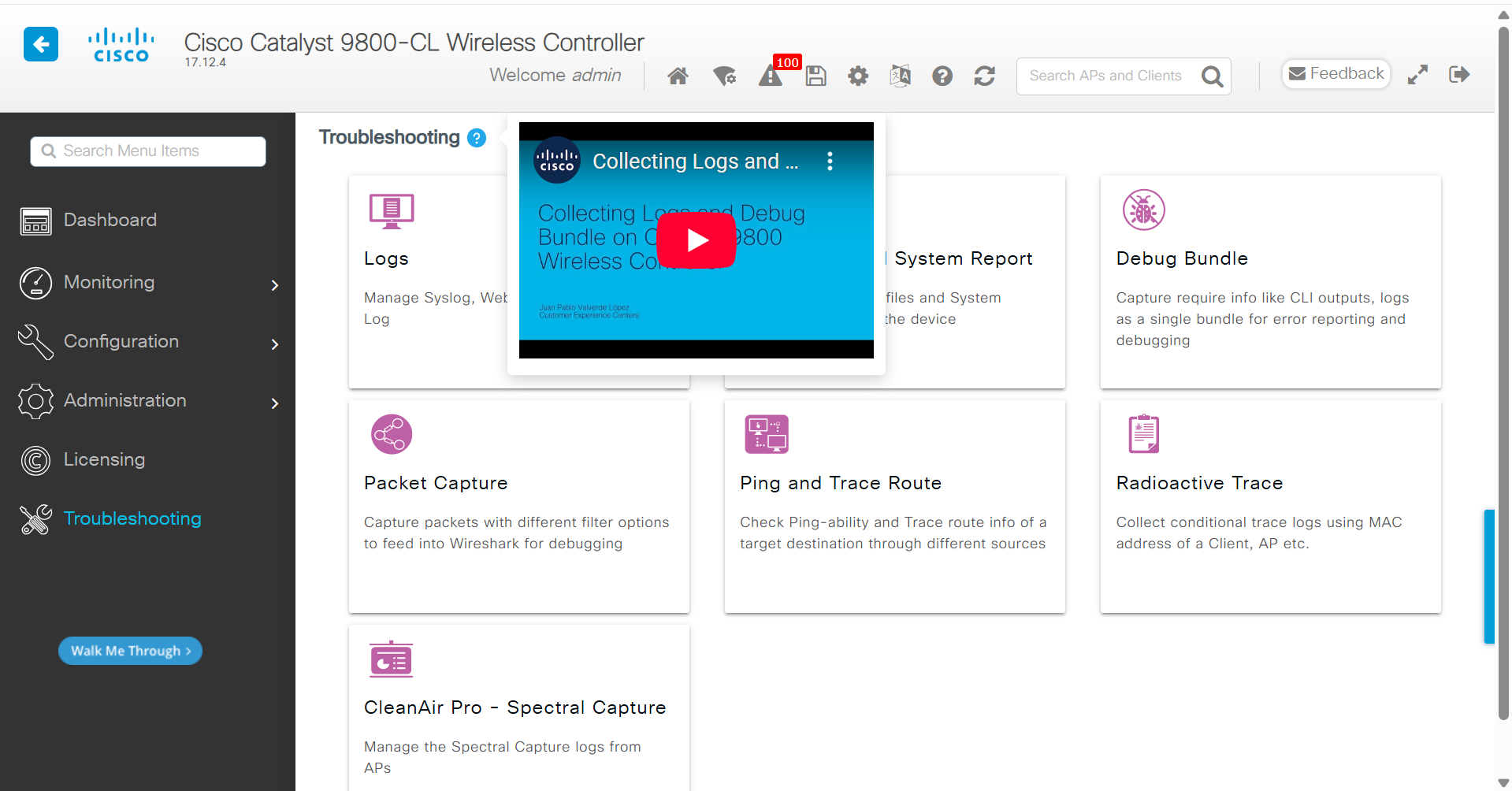
TAC Point of Presence Widget
- Digital Self-Guided Support: An in-app widget (TAC Point of Presence) enables you to obtain digital self-guided support. By analyzing the content on the current page or generating additional context through user queries and responses, the Cisco In Product Support can:
- Proactively offer alerts.
- Identify vulnerabilities.
- Suggest relevant articles related to your current configuration efforts.
Example Usage
- AP Statistics Page: When navigating to the AP Statistics page on the Cisco Catalyst 9800-CL Wireless Controller (Monitoring > Wireless > AP Statistics), the widget can:
-
Identify potential access point issues.
-
Assist in validating the compatibility of your access points.
-
Detect the content on the viewed page and recommend further steps for validating WLC/AP model compatibility after users select the desired WLC/AP models.
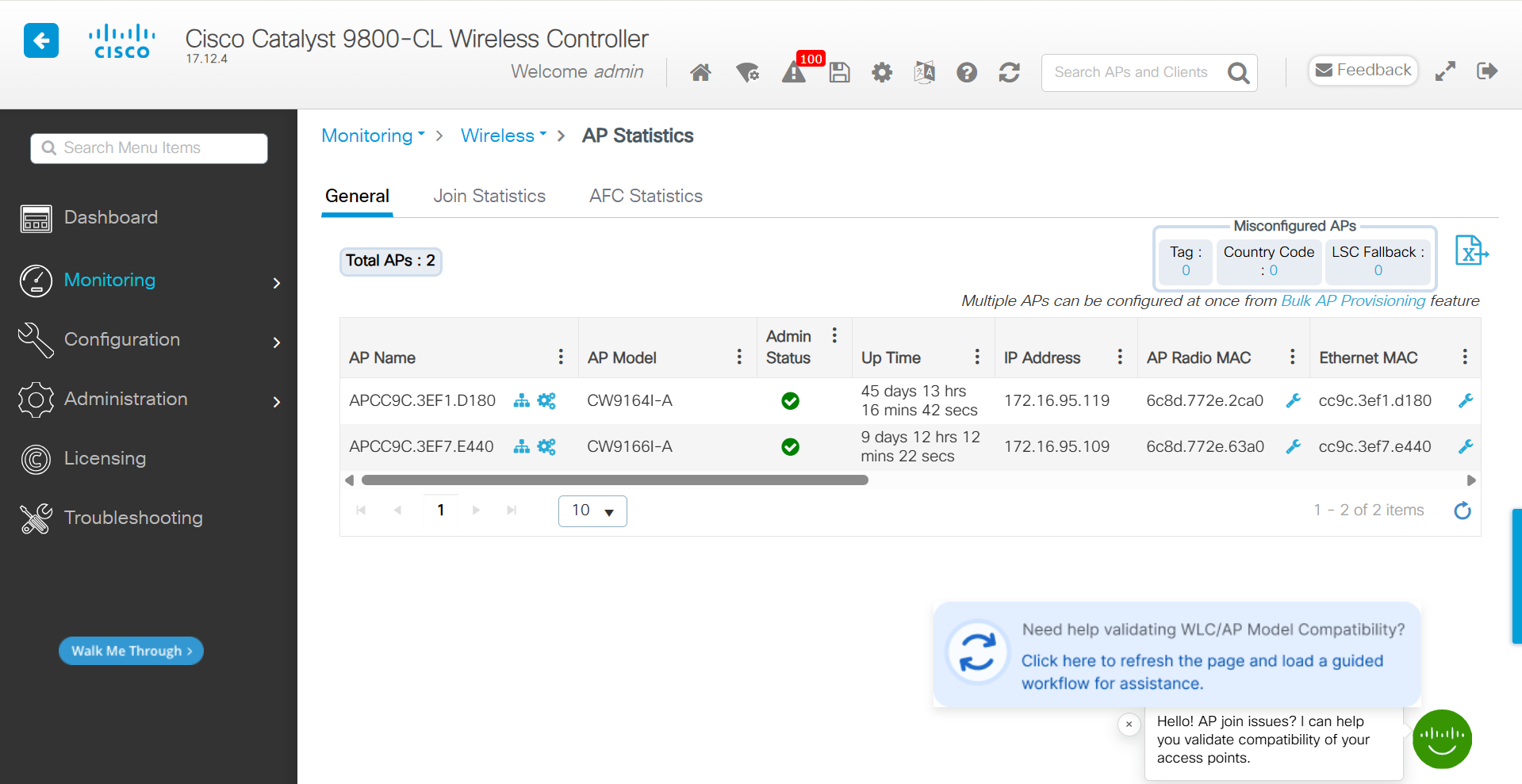
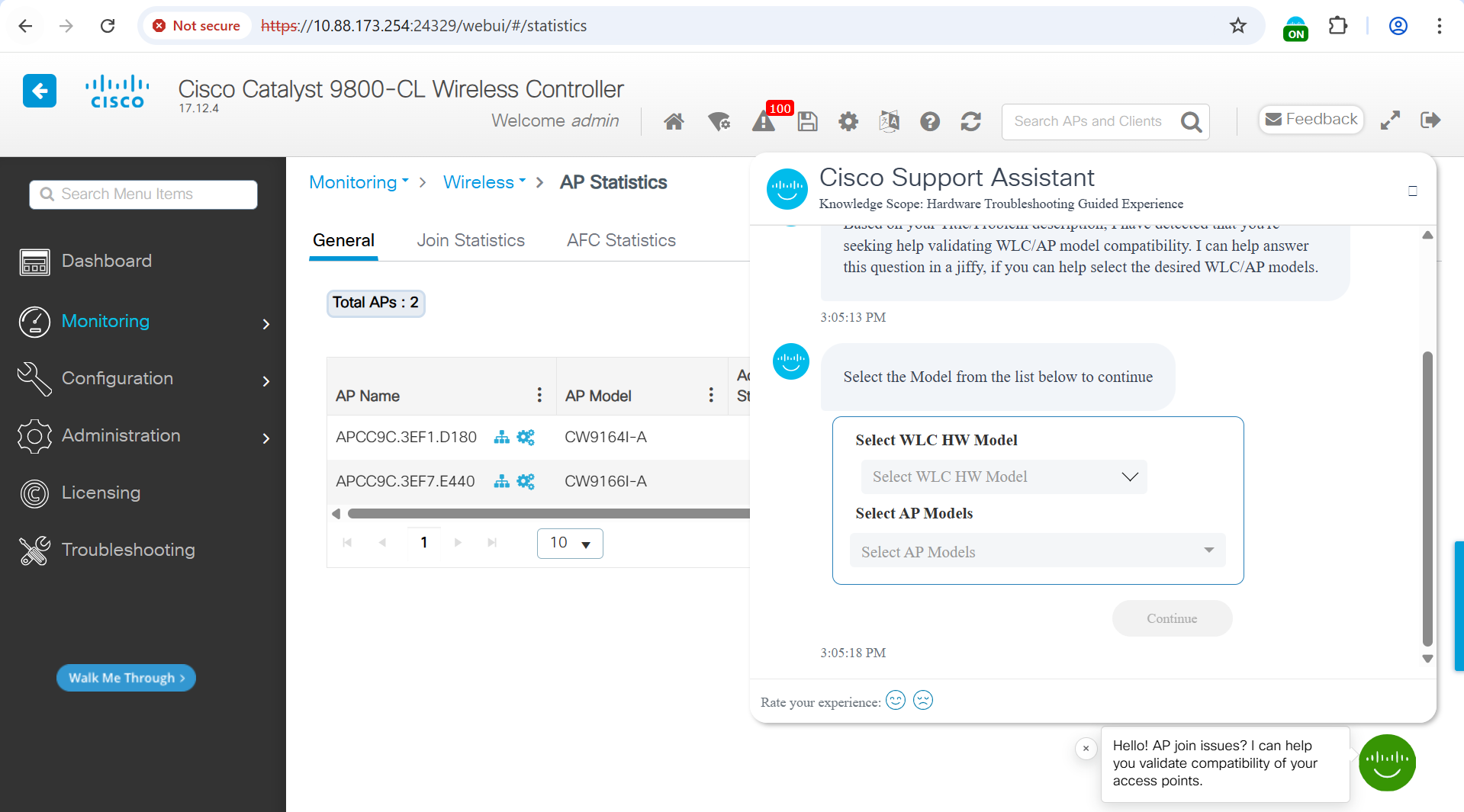
-
This functionality enhances the user's ability to troubleshoot and optimize their network configuration efficiently.
Summary
This documentation aims to provide a clear guide on how to effectively utilize the Cisco In Product Support with Catalyst 9800 Series Wireless LAN Controllers, streamlining the support process and enhancing user experience.